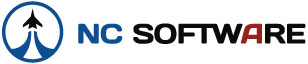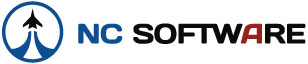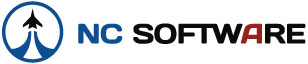
|
|
|
Logbook Pro & Airline Pilot's Daily Aviation Logbook Newsletter:
|
|
|
Logbook Pro PC, iPhone, and iPad updates |
We've been hard at work adding new features and
fine tuning our software based on your outstanding
feedback. With our continued commitment to
providing you the best possible flight log software
you'll find these recent updates FREE updates as we
have been providing our loyal customers the past 12
years! We hope you enjoy the new features,
functionality, and bug fixes as we hold the bar high
for quality and unrivaled customer service.
Please find the details below to get your software
updates and learn what's new in these exciting
updates.
Logbook Pro 1.10.53:
- We've updated the database structure so that any
data file whether a master or clone (Professional
and above feature) can sync with a Logbook Pro PDA
Companion product (Palm/Pocket PC/iPhone/iPod
touch/iPad). Previously PDA Companions could
only sync with master data files. Sync with
any computer now regardless of master or clone.
- Improvements to the Cloud Sync system (My
Sync) so if your upload fails from Logbook Pro
PC you'll get a warning that it failed.
This is typically caused by invalid sync account
credentials.
- Slight change to the default spreadsheet
style log layout placing the LEGS column right
of the ROUTE column
- The path to your data file is now displayed
in Logbook Pro's title bar. Too many users
have responded with "I don't know" when we ask
them where their data file is stored on their
computer. Now with this path in the title
bar (also displayed in the Help...About dialog)
users will have a higher awareness as to where
the data file resides.
- Options/History requires a "period" to be
input. Prior versions did not enforce this
which caused issues on the PDA side.
- Options/User Info has a new checkbox
"Provide feedback with sound" which is checked
by default. Clear this checkbox if you
want to prevent Logbook Pro for playing any
feedback sounds such as menu and button clicks,
startup sound, etc. You can optionally
mute the startup sound only if desired as you
could previously on this same option page.
***
Please follow the upgrade instructions carefully.
Click here for the upgrade instructions. ***
Version 1.0.4 of the iPhone and iPad is probably one
of our most significant updates since the initial
release.
We have been learning about iOS 4 just as you have
and some of the intricacies with the new Apple
operating system. With iOS 4 everything is
suspended instead of apps actually closing and
starting clean again. This has presented a few
issues especially for pilots that transition time
zones during a flight as the app locks into the time
zone when the app is first launched. We have
also performed a complete code review and inserted
error traps in the software so if an error is
detected you will be notified instead of the app
just crashing out. We also inserted
self-healing mechanisms to resolve issues as they
may occur. For older/slower devices we've
rearranged a few things such as sync on start issues
with iPod's that were timing out the app and the
device was shutting it down as a precaution.
Read the list for all of the enhancements and the
below articles on the new features including a video
tutorial on what's new since our first video series.
NOTE: Due
to new features in the My Sync portal all users MUST
update their apps to version 1.0.4 or later in order
to sync with Logbook Pro PC edition. This
minimum requirement for app version will go into
effect
August 15th.
Updates are FREE on the App Store so be sure to
update your apps immediately.
Logbook Pro for iPhone, iPod touch, and iPad version
1.0.4:
- ADDED: Pending Flight checkbox at the
bottom of the flight log screen. When checked
this will tell Logbook Pro it is an incomplete
flight therefore do not validate it for required
fields and do not synchronize it. Pending
flights can be used for logging a flight as it
is being flown or preloading future flights such
as an upcoming trip.
- ADDED: Use GMT ON/OFF switch now in
the Settings/Flight Log Settings area. When set
to ON the Flight Log date/time selectors will
present times in GMT/UTC/ZULU. This allows
pilots transitioning time zones to use a single
time zone for OOOI times allowing the duration
calc system to be used
- ADDED: Ability to hide additional
fields in the logbook layout. Day Landings,
Night Landings, and Simulator fields can now be
hidden in the Settings/Flight Log Settings area
enabling pilots to only show the input fields
that pertain to their type of flying.
- ADDED: Better feedback when
synchronizing is occurring. A small blue
rectangle will appear in the center of the
screen with a white spinning wheel when you tap
"Sync" on the Home Screen. Sync occurs typically
less than a second but this feedback has been
overwhelmingly requested so you know it occurs.
- ADDED: Error detection has been added
throughout the entire application. Instead of an
error occurring and the app just crashing out
from the error, the error message will be
displayed to you which most likely will heal
itself at next save. This should dramatically
improve stability of the apps alone.
- ADDED: All images/icons now support
the iPhone 4 Retina display
- ADDED: When submitting a bug report
or feature request additional information such
as the device type and version is now included
so we can better assist you on the first reply
- ADDED: Disable the ability to add new
flights if no A/C Types exists, i.e. a new user
hasn't added them to Logbook Pro PC edition yet
- ADDED: Checks to ensure History
events have a "period" defined prior to allowing
History events to be created
- FIXED: When using iOS 4, the time
zone
is captured when the application is first
launched. As iOS 4 suspends the app between uses
the time zone is never updated when you put it
into airplane mode and turn the device back on
in a new time zone and the cellular network
updates your time zone automatically.
- FIXED: Issues with slower/older
generation devices such as iPod touch would
cause a crash on startup as the time to load
data and perform the sync was taking too long
and the OS would shut down the app.
A description of the new features is in the next
article below. Be sure to update your Apps on
the Apple App Store at your earliest opportunity.
|
|
|
| |
|
New features in Logbook Pro for iPhone & iPad 1.0.4 |
| A few days ago version 1.0.4 of our Logbook Pro for iPhone, iPod touch, and iPad apps released.
Please update your apps at your earliest opportunity from
the App Store on your device. This article will
discuss some of the new features in version 1.0.4 starting
with the new capability to log flights in GMT date/time
regardless of device date/time. |
|
|
As displayed in the image above, the
Settings/Flight Log Settings screen has a
new ON/OFF switch at the top titled "Use GMT."
When set to ON the flight log editor will use the
GMT (also termed UTC or ZULU) date and time.
You will see a "(GMT)" next to the title at the top
when the value being selected is GMT instead of
device (local) time. This allows those that
fly across time zones to log Out/Takeoff/Landing/In
(OOOI) times in a single time zone. Keeping
these times in single time zone will allow you to
tap the Duration or Simulator "calculator" button
and have the value calculated for you based off of
the Takeoff to Land or Out to In
as set in the Flight Log Settings area. These
GMT values will also be synced into Logbook Pro PC
edition exactly as entered, there are no conversions
between your device and the PC edition so the GMT
times will remain. the Use GMT feature only
applies to the Flight Log editor, the other three
data entry areas are not affected.
|
|
|
We received requests for pilots to be able to start a
flight log entry, go fly, return and complete the flight
log entry. In addition it would be useful for
corporate/airline pilots to preload their device with
future trips and ultimately integrate with our schedule
importer which we're planning for a future update.
If you're using an iPad running OS 3.2 or you're still
running OS 3.x on your iPod touch or iPhone you don't
have the ability to suspend the app as you can in iOS 4
which was a close solution at least to start a log entry
and resume the entry later.
We implemented a new checkbox at the bottom of the
flight log screen "Pending Flight." When this
checkbox is checked you can enter as much or as little
about a flight as you want. Logbook Pro will not
check the entry for required fields, i.e. validation is
turned off, and the entry will not sync to your My Sync
portal. This feature will allow you to do as
described above; start a flight you're getting ready to
fly or preload future trips. In the "Flights"
screen pending flights will have their title item in
bold red indicating the flight needs attention.
For more details on the new features as well as the
items discussed above refer to this
documentation topic and also watch the brief video
in the next article below in this newsletter. |
|
|
| |
|
Video: July 2010 Rollup of iPhone/iPad changes since release |

Play Video
|
We've been working hard with outstanding customer
feedback to continue to evolve and improve the
Logbook Pro apps for iPhone, iPod touch, and iPad.
The initial
video series was created using the 1.0.0
release. With some of the new great features
such as the ability to set/edit History Due Dates,
Use GMT for flight log dates and times, Pending
Flight capability, a Done button to dismiss the
number pad keyboard, layout improvements, etc., a
new video is warranted. Click the play button
above to watch this
brief video which goes over the new features
since the initial video series was produced. |
|
|
| |
|
Apple iOS 4 Tips & Tricks |
Apple released a new iPhone operating system in June
called "iOS 4." You probably have seen a lot
of your apps on your iPhone (and iPad) getting
updates since this new operating system was
released. Needless to say it has its share of
issues outside that of the well known hardware
issues the iPhone 4 is getting highlighted for.
Developers have been working hard to wrap their
heads around the new features of iOS 4 and I'm happy
to report that with version 1.0.4 of the
Logbook Pro apps we should have everything nailed
down now.
I'd like to take this brief opportunity to explain
some of the side effects of this new operating
system that you need to be aware of. While I
personally have an iPhone 3GS, which is a powerful
device, it is not as powerful as the newer iPhone 4
hardware which may have less of a side effect.
Older devices suffer even greater. The new
operating system has multi-tasking as you've heard
but one thing it does, and not so well in my
opinion, is that it
suspends every app you run. This may have
come from the Windows Mobile platform where it
leaves apps running in the background to allow for
faster startup but closes
them down if memory runs low. However, iOS
4 will get bogged down to the point your device may
really start acting crazy, corrupting the display,
i.e. artifacts from one screen intermingled with
another, the device will become less responsive and
"choppy" etc. I don't know if Apple intended
this behavior and hopefully it will be fixed soon as
iOS 4.1 is now in beta. iPad's are supposed to
get iOS 4 this fall.
To alleviate the side effects as described above I
suggest managing the number of apps that are in a
suspended state. I routinely "kill" the
suspended apps that are non-critical, i.e.
everything except the phone, SMS, and e-mail.
Facebook, Twitter, even Logbook Pro, I'll close out
as they are not needed continually and everything
suspended appears to have an effect on the operating
system.
To manage your suspended apps on iOS 4.x
double-press the HOME button at the bottom of your
device. A "tray" area will appear with the
icons for all suspended apps and it will scroll from
the right if you have more than can be displayed.
To close (kill) a suspended app press and hold any
of the apps in the lower tray area until they
wiggle. A "minus" button will appear on the
top left (not an X). Tap the minus symbol and
the app will be closed. If you see an X then
you did not show the suspended apps and pressing the
X will DELETE the app - do NOT do this! When
you're done closing suspended apps press the HOME
button again one more time and it will end the mode
you placed it in.
In summary, from time to time if you feel your
device is getting bogged down try clearing some of
the suspended apps. Again, this problem is
worse on even older models as sadly and humorously
portrayed in
this parody. Let's hope Apple can resolve
this issue soon. They have acknowledged issues
on the 3G as far as I know.
|
|
|
| |
|
How to Show History Events from your PC on your PDA |
 |
We received a customer inquiry regarding getting
History Items from Logbook Pro PC edition to the PDA
such as his new iPhone app. One way is to
duplicate the critical information if desired, i.e.
log the latest medical on your device and check
"Synchronized" at the bottom of the History entry to
prevent it from syncing to the My Sync portal and
further to the PC which would duplicate the entry.
The alternate and more powerful option which will
keep your device updated at all times is to use the
currency system. As you know the PDA
Companions offer a Currency report. This is a
little gem that has a lot more power than meets the
eye just as discussed below with the Summary Report.
I created a sample in the image above that shows how
you can take advantage of the Currency system to
define new currencies which will be synchronized to
your PDA. For the inquiry from this customer
he wanted his medicals. as you can see above
on the left side a new "Currency Group" was created
and I named it "My Medicals." On the far right
side click the bar on the bottom which is labeled
"History Events" and it will slide up revealing all
of your History entries.
Right-click "My Medicals" on the left and select the
option to create a new currency. With the
newly defined currency selected now go to the right
side and click the corresponding medical.
Click the <- arrow just to the left of the history
item you just selected and add it to the center
section as shown above. That's it! You
have now created a currency that represents your
History item, i.e. any item with an expiration.
Sync Logbook Pro PC to your PDA and view the
currency report on the PDA. You'll see your
new currency group and currency items with the
expiration date. Another interesting item is
that once you create a currency for a History event
logged in the History area, you never need to touch
the currency definition again. For example, if
you got a Class I medical and then got another Class
I medical after the first one expired, simply log
the new Class I medical in your History area.
The currency system will always pick the latest
History event and base the currency expiration off
of that entry. Your currencies will reflect
all of the latest/newest History events as they are
entered.
You can create new History Items in the
Options/History area and subsequently log the
History events when accomplished in the History area
of Logbook Pro. For more information please
refer to this
documentation topic.
|
|
|
| |
|
Adding Analytics on your PDA via the Summary Bar report |

|
Logbook Pro's PDA Companions for Palm, Pocket PC,
iPhone, iPod touch, and iPad have a powerful
capability you may not be aware of -- the Summary
Bar Report. As you know there are four report
sections available on the PDA but there is more to
these reports than meet the eye. The Summary
Bar provides a statistical analysis of various
attributes of your flight log, the default is
presented in the image above. You have
complete control over the summary bar data by going
into the Options/Flight Log area of Logbook Pro PC
edition and then click the Summary Bar button on the
top right.
The Summary Bar data is available on the bottom
(status bar) within the spreadsheet style log but is
also available as a report. The data takes any
of the fields you specify and shows you the grand
total and then you can set three criteria for a look
back of X days. The default is a 30, 60, and
90 day lookback. You can change the default
fields as well as add new fields. Once
complete you can sync this information to your PDA
and the summary bar report will reflect the new
analytics.
For more information please read this
documentation topic.
|
|
|
| |
|
Using another electronic logbook product? We'll convert your data FREE! |
Did
you know we do logbook conversions from other
electronic software products FREE?
We will gladly convert your "other" electronic
software logbook for you at no charge. This is
a FREE one-time service for new customers. Simply
send us a zip file
of your current logbook data and we'll verify we can
convert it, if so, we'll ask for your Logbook Pro PC
edition registration code to proceed with the
conversion and we'll complete the conversion for
you. We welcome you to Logbook Pro and hope
you enjoy our wide range of software for general
aviation and airline pilots, our Cirrus Elite
binders, and other add-ons to make flight logging
fun and useful. Logbook Pro is the leader for
ease of use, quality and support, data analysis and
reporting, and free upgrades for over 12 years now!
It's time you made the move.
We have a
Knowledgebase of conversions which is only a
list of our most common conversions. Contact
us even if you're product is not listed and we'll
gladly see if we can convert your data.
Did you know Logbook Pro has an
Import Wizard that can import just about any comma (CSV) or TAB delimited file? If your logbook product has an export feature, most likely you can make the transition yourself.
Click here for details on the Import Wizard which is functional even in the Eval of Logbook Pro.
Using a MAC? No problem.
Click here for details on how to run Logbook Pro
on a MAC. |
|
|
| |
|
Product |
Version |
| Logbook Pro PC Edition |
1.10.53 |
| Logbook Pro Palm
Companion |
1.10.5 |
| Logbook Pro Pocket
PC Companion |
1.10.16 |
| Airline Pilot's
Daily Aviation Logbook - Palm OS |
6.0.4 |
| Airline Pilot's
Daily Aviation Logbook - Pocket PC |
6.1.4 |
| FlightCentral Route
Browser |
2.2 |
| Logbook Pro for
iPhone & iPod touch |
1.0.4 |
| Logbook Pro for
iPad |
1.0.4 |
|
|
Click here to download updates as required.
|
|
|
| |
Want to receive this newsletter directly in your inbox?
Click here to subscribe.
|
|
To opt out of future mailings
click here or manage
your newsletter subscriptions online by
clicking here.
You may mail your unsubscribe request to: NC Software, Inc., 4870 Sadler
Rd, Suite 300, Glen Allen, VA 23060.
Logbook Pro is a registered trademark of NC Software, Inc.
All other trademarks or registered trademarks are property of their
respective owners
|